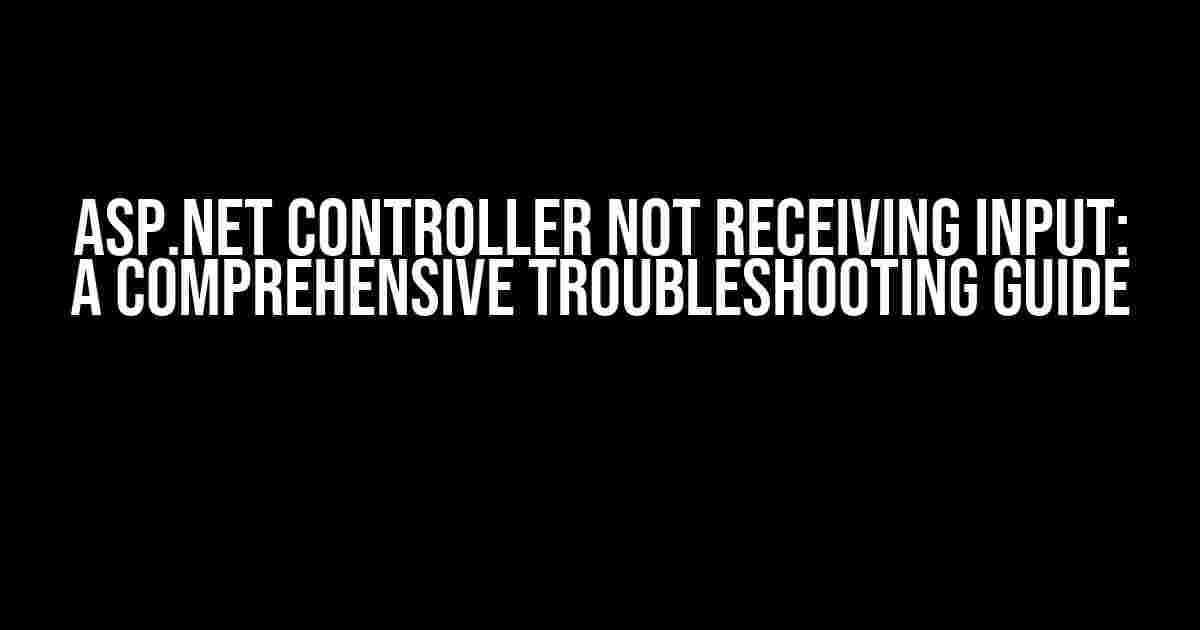If you’re reading this article, chances are you’re frustrated because your ASP.NET controller is not receiving input from your view. Don’t worry, we’ve all been there! In this article, we’ll take a deep dive into the possible causes and solutions to this issue. By the end of this guide, you’ll be able to identify and fix the problem, and get your application running smoothly.
Understanding the Basics: How Controllers Receive Input
Before we dive into the troubleshooting process, let’s quickly recap how controllers receive input in ASP.NET. In a typical ASP.NET application, the controller receives input from the view through the HTTP request. When a user submits a form or makes a request, the HTTP request is sent to the controller, which then processes the input and returns a response.
// Example of a simple ASP.NET controller action
public IActionResult MyAction(MyModel model)
{
// Process the input model
return View();
}
Common Causes of Controllers Not Receiving Input
Now that we’ve covered the basics, let’s explore some common causes of controllers not receiving input. Don’t worry, we’ll get to the solutions soon!
1. Incorrect Model Binding
One of the most common causes of controllers not receiving input is incorrect model binding. This occurs when the model binder is unable to map the incoming request data to the model.
// Example of incorrect model binding
public IActionResult MyAction(MyModel model)
{
// The model binder will not be able to bind the data
// because the property names do not match
return View();
}
public class MyModel
{
public string FirstName { get; set; }
public string LastName { get; set; }
}
// In the view, the property names do not match
<form>
<input type="text" name="first_name" />
<input type="text" name="last_name" />
<button type="submit">Submit</button>
</form>
In this example, the model binder will not be able to bind the data because the property names do not match. To fix this, ensure that the property names in the view match the property names in the model.
2. Missing or Incorrect Namespace
Another common cause of controllers not receiving input is a missing or incorrect namespace. This occurs when the controller is unable to locate the model or the namespace is incorrect.
// Example of missing namespace
public IActionResult MyAction(MyModel model)
{
// The model binder will not be able to locate the model
return View();
}
// In a separate namespace
public class MyModel
{
public string FirstName { get; set; }
public string LastName { get; set; }
}
In this example, the model binder will not be able to locate the model because it’s in a separate namespace. To fix this, ensure that the namespace is correct and the model is in the same namespace as the controller.
3. Incorrect Routing
Incorrect routing can also cause controllers to not receive input. This occurs when the routing configuration is incorrect or the route does not match the controller action.
// Example of incorrect routing
public static void RegisterRoutes(RouteCollection routes)
{
routes.MapRoute(
name: "Default",
template: "{controller}/{action}/{id}",
defaults: new { controller = "Home", action = "Index", id = UrlParameter.Optional }
);
}
public class MyController : Controller
{
public IActionResult MyAction(MyModel model)
{
// The route does not match the controller action
return View();
}
}
In this example, the route does not match the controller action. To fix this, ensure that the routing configuration is correct and the route matches the controller action.
Troubleshooting Steps
Now that we’ve covered the common causes of controllers not receiving input, let’s go through some troubleshooting steps to identify and fix the issue.
Step 1: Verify the HTTP Request
The first step is to verify that the HTTP request is being sent to the controller. You can do this using the browser’s developer tools or a tool like Fiddler.
// Example of verifying the HTTP request using the browser's developer tools // In Chrome, press F12 to open the developer tools // Switch to the Network tab and reload the page // Verify that the request is being sent to the controller
Step 2: Check the Model Binder
The next step is to check the model binder. Verify that the model binder is able to bind the data correctly.
// Example of checking the model binder
public IActionResult MyAction(MyModel model)
{
// Check if the model is null or if the properties are empty
if (model == null || string.IsNullOrEmpty(model.FirstName) || string.IsNullOrEmpty(model.LastName))
{
// Log an error or throw an exception
}
return View();
}
Step 3: Verify the Namespace and Routing
The next step is to verify the namespace and routing. Ensure that the namespace is correct and the routing configuration is correct.
// Example of verifying the namespace and routing
public class MyController : Controller
{
public IActionResult MyAction(MyModel model)
{
// Verify that the namespace is correct
var namespace = typeof(MyModel).Namespace;
if (namespace != "MyNamespace")
{
// Log an error or throw an exception
}
// Verify that the routing configuration is correct
var routeData = RouteData.Values;
if (routeData["controller"] != "MyController" || routeData["action"] != "MyAction")
{
// Log an error or throw an exception
}
return View();
}
}
Solutions
Now that we’ve identified the issue, let’s go through some solutions to fix the problem.
Solution 1: Correct Model Binding
The first solution is to correct the model binding. Ensure that the property names in the view match the property names in the model.
// Example of correct model binding
public class MyModel
{
public string FirstName { get; set; }
public string LastName { get; set; }
}
// In the view, the property names match the model
<form>
<input type="text" name="FirstName" />
<input type="text" name="LastName" />
<button type="submit">Submit</button>
</form>
Solution 2: Correct Namespace
The second solution is to correct the namespace. Ensure that the namespace is correct and the model is in the same namespace as the controller.
// Example of correct namespace
public class MyController : Controller
{
public IActionResult MyAction(MyNamespace.MyModel model)
{
// The model binder will be able to locate the model
return View();
}
}
namespace MyNamespace
{
public class MyModel
{
public string FirstName { get; set; }
public string LastName { get; set; }
}
}
Solution 3: Correct Routing
The third solution is to correct the routing configuration. Ensure that the routing configuration is correct and the route matches the controller action.
// Example of correct routing
public static void RegisterRoutes(RouteCollection routes)
{
routes.MapRoute(
name: "MyRoute",
template: "MyController/MyAction/{id}",
defaults: new { controller = "MyController", action = "MyAction", id = UrlParameter.Optional }
);
}
public class MyController : Controller
{
public IActionResult MyAction(MyModel model)
{
// The route matches the controller action
return View();
}
}
Conclusion
In conclusion, an ASP.NET controller not receiving input can be a frustrating issue, but by following the troubleshooting steps and solutions outlined in this article, you should be able to identify and fix the problem. Remember to verify the HTTP request, check the model binder, and verify the namespace and routing. By following these steps, you’ll be able to get your application running smoothly and processing input correctly.
| Cause | Solution |
|---|---|
| Incorrect Model Binding | Correct the property names in the view to match the property names in the model |
| Missing or Incorrect Namespace | Correct the namespace to ensure the model binder can locate the model |
| Incorrect Routing | Correct the routing configuration to ensure the route matches the controller action |
By following this comprehensive guide, you’ll be able to troubleshoot and fix common issues related to ASP.NET controllers not receiving
Frequently Asked Question
Having trouble with your ASP.NET controller receiving input? Don’t worry, we’ve got you covered! Check out these frequently asked questions to get your controller up and running in no time.
Why is my ASP.NET controller not receiving any input from my form?
This could be due to the fact that the controller action method is not decorated with the [HttpPost] attribute, which is required to receive input from a form. Make sure to add this attribute to the action method to allow it to receive input.
I’ve checked the HTTP method, but my controller still isn’t receiving input. What else could be the issue?
Another common issue is that the input model is not properly decorated with the [Bind] attribute. This attribute is required to bind the input data to the model. Make sure to add the [Bind] attribute to the input model to allow it to receive input.
I’ve checked the HTTP method and the input model, but my controller is still not receiving input. What else could be causing this issue?
It’s possible that the issue lies with the routing configuration. Check your routing configuration to ensure that the route is correctly configured to map to the controller action method. You can use the Route Debugger tool to help identify routing issues.
Is it possible that my ASP.NET controller is not receiving input due to a validation issue?
Yes, it’s possible! If the input data does not pass validation, the controller action method will not receive the input. Check your validation rules and ensure that they are correctly configured. You can also use the ModelState.IsValid property to check if the input data is valid.
I’ve checked all of the above, but my ASP.NET controller is still not receiving input. What should I do next?
Don’t worry! If you’ve checked all of the above and the issue still persists, it’s time to debug your application. Use a debugging tool such as the Visual Studio Debugger to step through your code and identify where the issue is occurring. This will help you pinpoint the root cause of the problem and find a solution.